 A is for AutoCorrect
A is for AutoCorrectLearn how to use AutoCorrect to help you with your work rather than cursing AutoCorrect on your phone. #NoTears
Problem
Have you ever seen someone type "teh" in Word and as soon as they hit the Spacebar it corrects the spelling mistake to "the" This is done by AutoCorrect.
I want to show you how AutoCorrect can be your friend and even spare you hours of time a week because you will not have to type your name or your company name but just their initials. Think of other's names or other words you type all the time.
The instructions below are for Publisher. At the bottom of this blog are links to the instructions for Word, Excel and Mac Word. They are all very similar.
#NoTears
5. On the left column, my cursor is blinking, under the Replace column.
6. Type in cc in lower case.
7. Click on the tab.
8. Your cursor is now in the With column.
Type in the name of the company as you would want it to appear: Computare Citus.
9. Click on Add.
10. Click on OK.
11. Click on OK for the Options menu.
In a text box:
12. Type in cc.
13. Press the4 space bar.
cc changes into Computer Citus.
Try it with your initials and your name,
Try it with your company name.
Here are other AutoCorrect posts to help you in other programs.
AutoCorrect Humour
AutoCorrect in Excel
AutoCorrect in Word
AutoCorrect Mac Word 2011
AutoCorrect Humour
AutoCorrect in Excel
AutoCorrect in Word
AutoCorrect Mac Word 2011




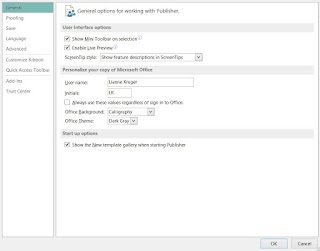




I can see how your series can be a very helpful reference. Good to have it in your history of posts.
ReplyDeleteArlee Bird
A to Z Challenge Co-host
Tossing It Out
Thank you.
DeleteI have followed you on Twitter. I like your music blog!
@liannekruger from Computare Citus
This comment has been removed by the author.
Delete