What if you need to sum up multiple cells but they are not adjacent to each other such as in the diagram below.
1. Position cursor where you want the answer. In this example, D1.
2. Click on SUM on the Home tab.
3. Your cursor is inside the brackets of the SUM function =SUM(|).
Click on the first number you want to add.
4. Hold down the CTRL key and click on the next number you want to add
5. Continue holding down the CTRL key as you continue to select all the cells you want to add.

6. Watch the formula in the formula bar.
Note:
Excel puts commas in between the different parts of a function. That is what it is doing here.
Also note all the different colors for each cell.
7. Once you have selected all the different cells, let go of the CTRL key and press ENTER.
=SUM(B8,B14,B20,B26,B32,E8,E14,E20,E26,E32)
1. Position cursor where you want the answer. In this example, D1.
2. Click on SUM on the Home tab.
3. Your cursor is inside the brackets of the SUM function =SUM(|).
Click on the first number you want to add.
4. Hold down the CTRL key and click on the next number you want to add
5. Continue holding down the CTRL key as you continue to select all the cells you want to add.

6. Watch the formula in the formula bar.
Note:
Excel puts commas in between the different parts of a function. That is what it is doing here.
Also note all the different colors for each cell.
7. Once you have selected all the different cells, let go of the CTRL key and press ENTER.
=SUM(B8,B14,B20,B26,B32,E8,E14,E20,E26,E32)



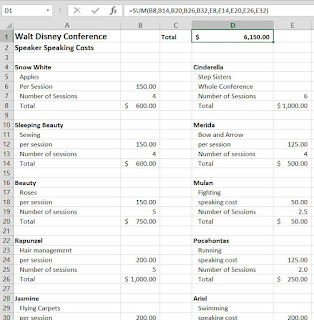
No comments:
Post a Comment